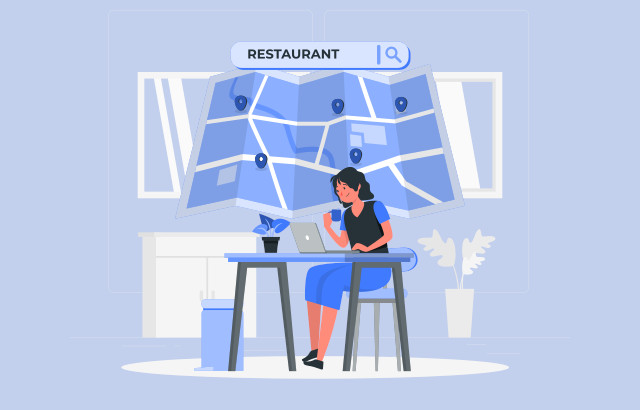Google Business Profile, formerly known as Google My Business (GMB), enables company owners to connect with clients through Google Maps and Search. Keeping up a business profile, including effective GMB optimization, gives you more control over your company information, improves your Google visibility, and builds credibility through reviews.
This article will discuss the fundamentals of Google Business Profile and delve into the key aspects of GMB optimization.
What Is Google Business Profile?
With the free Google Business Profile (GBP) tool, you can customize how Google Search, Maps, and Shopping display your company’s information.
You can list goods and services, communicate with clients, publish company updates, and do a lot more with this application.
As long as you maintain touch with clients, you can still maintain an account even without a physical business.
If you work as a plumber, you may only visit clients at their residences. However, a Google Business Profile is still possible.
Create a Google Business Profile Listing
Step 1: Open the Google account you wish to link to your company (or register for one if you don’t already).
Step 2: Visit google.com/business and click the “Start now” button located in the upper right corner.
Step 3: Type in the name of your company.
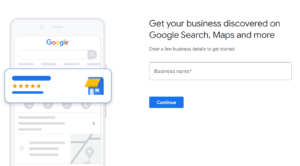
Step 4: Provide the address of your company.
Step 5: Check the box that says, “I deliver goods and services to my customers,” if you visit your clients instead of having them come to you. Additionally, use the option to “Hide my address (it’s not a store)” if you work from home or another address you would like not to have publicized. Show only the region.
Step 6: Selecting your business category. Selecting the most precise category is important because it basically tells Google which kinds of customers should see your company profile.
Step 7: Include your company’s website or phone number.
Step 8: Select a method for verification. To postpone verifying your business, select “Try a different method” → “Later.”
How to Verify Your Business on Google
Your GMB listing can be verified in a few different ways:
- By postcard
- By phone
- By email
- Instant verification
- Bulk verification
Postcard Verification
Step 1: Select the business you wish to verify and sign in to Google Business Profile if you haven’t already. (If you’re on the verification step already, then you’re done.)
Step 2: Verify the accuracy of your business address. Preferable: Include a contact name so we know to whom the postcard should be sent.
Step 3: Select “Mail.” You should receive the postcard in five days; but, if you make any changes to your company name, address, or category, or request a new code prior to that time, the procedure may take longer than expected.
Step 4: Open Google Business Profile after receiving the postcard. Choose which of your locations for business you wish to get verified. If there’s only one, click “Verify now.”
Step 5: Type the five-digit verification code from your postcard into the Code area. Press “Submit.”
You can get a new code by logging into Google Business Profile and selecting the “Request another code” blue banner at the top of the screen if your postcard never arrives or is lost.
Phone verification
Some businesses can use Google to confirm their location over the phone. When you begin the verification procedure, you’ll be presented with the option to “Verify by phone” if you are eligible.
Step 1: Select the business you wish to verify and sign in to Google Business Profile if you haven’t already. (If you’re on the verification step already, then you’re done.)
Step 2: Check that the phone number you provided is correct, then select “Verify by phone.”
Step 3: Type in the code for verification that you received through text.
Email verification
Some businesses can use Google to confirm their location over the phone. When you begin the verification procedure, you’ll be presented with the option to “Verify by email” if you are eligible.
Step 1: Select the business you wish to verify and sign in to Google Business Profile if you haven’t already. (If you’re on the verification step already, then you’re done.)
Step 2: Check that the email address you provided is correct, then select “Verify by email.”
Step 3: Open the email from Google Business Profile in your inbox and click the verification link there.
Instant verification
You may be able to rapidly validate your email if you have already confirmed your business with Google Search Console, a free tool that allows you to control your website’s search performance and health.
Step 1: Use the same account you used to validate your business with Google Search Console to log into Google Business Profile. (You’ll need to utilize an alternative verification method if you don’t receive a notification requesting you to validate the listing; some business categories aren’t suitable for rapid verification.)
Bulk verification
You may be qualified for bulk verification if you manage more than ten sites for the same company and you’re not a service provider or an agency that oversees locations for several companies.
Step 1: Select a location and sign in to Google Business Profile if you haven’t already. Then select “Get verified” by clicking its name.
Step 2: Select “Chain.”
Step 3: Complete the verification form by entering your business name (and the parent company’s name, if relevant), the country or countries in which you conduct business, the contact phone number, the email address of your Google Account Manager, and the names of all contact people (i.e., those who will use the Google Business Profile account).
Step 4: Send in the form for verification. Google may need up to a week to examine and handle your claim.
What Are the Benefits of Google Business Profile?
Keeping up a Google Business Profile (GBP) has three primary advantages:
Increase Visibility on Google
You’ve undoubtedly noticed the map and associated list of businesses that can show up at the top of the search results when you look for a business on Google. This is referred to as the “map pack” or “local pack.”
When someone searches for something locally—for example, “restaurants near me”—the local pack comes up. It contains business details and results from Google Maps.
Companies are substantially more likely to show up in these results if their Google Business Profiles are optimized.
In recent years, the number of mobile searches containing terms like “where to buy” and “near me” has surged by over 200%.
They qualify as “discovery searches.” Users are searching more broadly for a category than for a specific brand.
Therefore, if your business is well-optimized (we’ll cover more optimization ideas later), it is more likely to appear as a geolocated result when a user searches for a general phrase like “restaurant” when they are physically close to your establishment.
Gain Credibility with Reviews
98% of consumers peruse internet reviews of nearby companies.
On Google Maps, the star rating (which goes from 1 to 5) next to business names is the result of a total of reviews.
Reviews offer insightful commentary about your company. Responding to reviews can help you gain your client’s trust.
However, customers don’t anticipate flawless evaluations. A combination of favorable and unfavorable ratings is really more reliable, claims Google.
Building trust and credibility with both present and potential customers can be achieved through responding to reviews, both positive and negative.
Share Business Information with Customers
With your Google Business Profile, you may list your services, contact details, business hours, and more.
You can also inform your clients about any brief adjustments. You may, for instance, list your company’s holiday hours or indicate whether it is temporarily closed or has reopened.
How to Optimize Your GMB Listing
After your company has been validated, it’s time to complete the details on your profile. Navigate to the Google Business Profile dashboard, select “Info,” click the listing you want to edit, and then pick a section to amend or complete.
A company profile photo, the area you serve, your hours, qualities (such as “wheelchair accessible,” “free wifi”), the day and year you began, a public phone number, and the URL of your website are just a few of the media and information you should provide.
Since anyone can “suggest an edit” to your listing, it’s critical to
- A) make sure all the details are correct the first time (to avoid encouraging unauthorized users to make changes)
- B) regularly check your GMB dashboard to ensure everything is correct.
You may amend your business profile anytime by going into your GMB dashboard, selecting “Info,” selecting the pencil next to the field you want to alter, making the necessary changes, and selecting “Apply.”
Google Business Profile Photos
Google reports that companies who have photos on their website receive 35% more clicks and 42% more requests for driving directions through Google Maps. JPG or PNG files with a minimum width and height of 720 pixels are required for photos. Not sure what to include in the photographs or how many to add?
Cover image
One of the most significant images on your listing is your Google Business Profile cover photo, which is displayed front and center.
Profile image
When you submit new pictures or videos or go through replies, your profile photo is what shows up.
Google Business Profile Videos
Videos are another option. Films have to be:
- 30 seconds or shorter
- 100 MB or smaller
- 720p resolution or higher
Don’t worry if you don’t have any videos; unlike images, they’re not a “must have.” Videos can offer some variation to your profile and help you stand out among other businesses in your category.
Google Business Profile Reviews
Among the most effective strategies to persuade potential clients to write favorable reviews? Answer the ones that are now open. Not only does responding to the original reviewer express your gratitude for their support, but it also highlights the positive review on your listing and encourages other users to post evaluations of their own.
Google Business Profile App
Additionally, Google Business Profile is accessible as an iOS and Android app.
The software allows you to:
- Modify your contact details, location, company hours, and description
- Post images and status updates.
- Look at search analytics
The software isn’t able to:
- Remove your company listing
- Adjust the settings.
- Assign another user to take control of the listing.
Ultimate Guide to Google Business Profile – Summary
Today’s businesses find Google Business Profile to be an essential tool since it provides access to a larger audience and improves consumer interaction. You may stand out from the digital throng and gain the trust of potential clients by filling out your profile with accurate information and interesting material. Make use of Google Business Profile’s capabilities to propel your company forward and prosper in the cutthroat internet market.
Frequently Asked Questions
Is Google Business Profile free?
Yes, Google Business Profile (GMB) is indeed free to use. However, it’s important to note that GMB is primarily intended for businesses that have physical, in-person interactions with customers. If your business operates solely online without physical customer interactions, GMB may have limited utility for you.
What is the importance of GMB listing in local SEO?
A Google Business Profile listing plays a pivotal role in local SEO by boosting a business’s online visibility within its locality. It enhances trust and credibility, secures placement in the Local Pack, fosters customer engagement, offers insightful analytics, integrates seamlessly with mobile search, and is a cost-effective tool. By maintaining an accurate and engaging GMB profile, businesses can connect with local customers, establish their presence, and ultimately drive more foot traffic and online conversions.
Related Links: How to Rank Higher on Google by Using SEO Techniques
How can I optimize my GMB listing to appear in “near me” searches?
To optimize your Google My Business (GMB) listing for “near me” searches, ensure your listing has accurate information, including your location, categories, and keywords. Encourage customer reviews, regularly update posts, and use high-quality images. Monitor and respond to customer inquiries and reviews promptly. Link your listing to Google Maps, maintain current business hours, and implement local SEO strategies to enhance your visibility in local “near me” search results, making it easier for potential customers to find and choose your business.
Useful Article: How to Use ‘Near Me’ Searches to Boost Your Business?
Can I use Google Business Profile even if my business doesn’t have a physical location?
Yes, you can use Google Business Profile for your location-independent business. It allows you to provide essential information, such as your services, contact details, and operating hours, helping potential customers find and connect with your business online. This is valuable for service-oriented businesses that operate remotely or offer their services at clients’ locations.