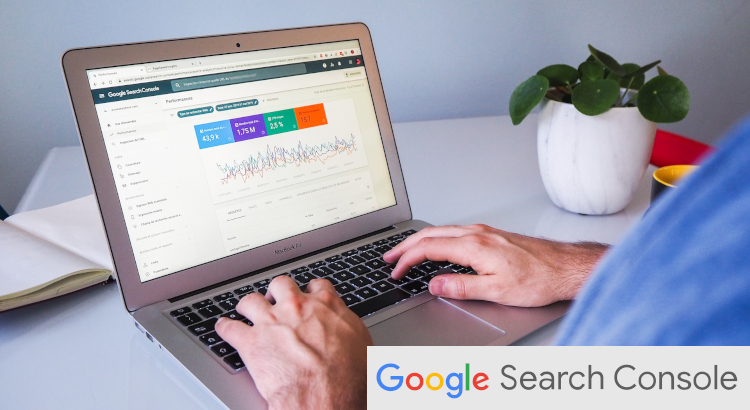This article highlights the significance of Google Search Console for SEO, exploring its pivotal role in sculpting website visibility and optimizing search engine performance. Being proficient with tools like Google Search Console becomes essential for success online.
Related Article: 8 Free SEO Tools by Google for Optimizing Your Business Website
What is Google Search Console?
Google Search Console is a web service by Google, providing webmasters with essential insights into their site’s performance in search results. It facilitates data analysis, highlighting areas for improvement. SEO companies utilize this tool successfully to execute comprehensive SEO campaigns.
Why is Google Search Console Important for SEO?
The significance lies in its ability to offer actionable data. Google Search Console empowers SEO practitioners to identify issues, optimize content, and enhance website visibility, fostering a strategic approach to search engine optimization.
How to Set Up Google Search Console for Your Website?
1. Create a Google Account:
- If you don’t have one, visit Google Account creation and provide a valid email address and password to complete the account creation process.
- If you already have a Google account, skip this step and proceed by signing in.
2. Go to Google Search Console:
- Open a web browser, visit the Google Search Console website.
3. Add Your Website:
- Click “Start Now” on the Google Search Console homepage.
- Enter your website URL, click “Continue” to proceed to verification.
4. Choose a Verification Method:
- Google Search Console requires verification for ownership.
- Choose from HTML tag, HTML file upload, DNS record, or Google Analytics.
- Follow provided instructions for the selected method.
5. Confirm Verification:
- After implementing the verification method, return to Google Search Console.
- Click “Verify” to confirm ownership.
6. Set Up Additional Properties (Optional):
- Add multiple versions of your site (e.g., with/without www, HTTP/HTTPS).
- Navigate to “Property Selector” and click “Add Property” to set up additional versions.
7. Explore Dashboard:
- Upon verification, access the Google Search Console dashboard.
- Familiarize yourself with main sections like Performance, Coverage, and URL Inspection.
8. Submit XML Sitemap:
- In the left sidebar, click “Sitemaps.”
- Submit your XML sitemap for better website structure understanding.
- Click “Add/Test Sitemap” and enter the path.
9. Regularly Monitor and Update:
- Routinely check Google Search Console for messages, notifications, and insights.
- Keep sitemap and site information up to date for accurate performance analysis.
Understanding Google Search Console Features and Reports
1. Google Search Console Overview
Gain a holistic view of your website’s performance. This feature provides a comprehensive snapshot, detailing key metrics and trends, helping you understand how your site interacts with Google’s search algorithms.
2. URL Inspection Tool
Uncover the specifics of how Google views a particular URL. From crawling status to indexability, this tool empowers webmasters to fine-tune individual pages for optimal search engine visibility.
3. Performance Report
Dive deep into your website’s performance metrics. Track clicks, impressions, and average position for specific queries. This report unveils valuable insights to refine your content strategy and boost overall search performance.
The Performance Report include four crucial metrics take center stage, offering a comprehensive view of your website’s search performance:
- Total Clicks: The number of times users clicked on your website’s links in search results, indicating the actual traffic driven to your site.
- Total Impressions: The total count of times your website’s pages appeared in users’ search results, providing insights into the visibility and reach of your content.
- Average CTR (Click-Through Rate): The percentage of impressions that resulted in clicks, helping gauge the effectiveness of your meta descriptions and titles in enticing users to click through.
- Average Position: The average ranking position of your website’s pages in search results, influencing visibility and suggesting areas for SEO improvement.
4. Index Report
Explore the indexing status of your site’s pages. Understand which pages are included or excluded from Google’s index, allowing you to address potential issues affecting your website’s visibility in search results.
The status indicators are color-coded to convey distinct information:
- Red – Error: Denotes critical issues requiring immediate attention, signaling errors that may impact the functionality or visibility of your website.
- Yellow – Valid with Warning: Indicates that the item is valid but with potential concerns or areas needing attention, prompting a closer review to ensure optimal performance.
- Green – Completely Valid: Represents a completely valid status, affirming that the associated item is in good standing and adheres to Google’s guidelines without any issues.
- Grey – Excluded: Signifies items that are intentionally excluded or not considered for indexing, providing transparency about content not factored into search engine rankings.
5. Experience Report
Evaluate the user experience on your site. Discover Core Web Vitals data, highlighting loading performance and interactivity, enabling you to enhance user satisfaction and potentially influence search rankings.
Google evaluates the user experience based on the following criteria:
- Core Web Vitals: Assesses loading performance, interactivity, and visual stability to ensure a seamless and engaging user experience on your website.
- Mobile Usability: Examines how well your site functions on mobile devices, emphasizing responsive design and user-friendly navigation for a positive mobile experience.
- HTTPS Usage: Validates the security of your website by checking if it’s served over HTTPS, instilling trust and safeguarding user data during interactions on your site.
6. Security Issues Report
Safeguard your site from potential threats. This report alerts you to any security issues detected by Google, allowing prompt action to secure your website and maintain the trust of both users and search engines.
There are 3 categories of security issues:
- Hacked Content: Involves unauthorized access to a website, leading to manipulation of its content, posing risks of misinformation or the spread of harmful material.
- Malware/Unwanted Software: Encompasses the detection of malicious software on a website, which can compromise user devices and impact their online experience negatively.
- Social Engineering: Includes deceptive practices aiming to manipulate users into divulging sensitive information or engaging in actions that may jeopardize their security, emphasizing the importance of vigilance against online threats.
7. Manual Actions
Navigate through any manual actions taken by Google against your site. This feature provides transparency on issues that may affect your search rankings, helping you rectify them and regain optimal visibility.
8. Links Report
Explore your website’s linking landscape. Understand which external sites link to your pages and evaluate the impact of internal linking. This report aids in optimizing your link strategy for improved search engine performance.
How to Use Google Search Console for SEO?
1. Use Search Console for Keyword Research
Leverage Google Search Console for effective keyword research, gaining insights into user queries and tailoring your content strategy to enhance SEO performance.
2. Check Your Average Position for Specific Queries
Evaluate your page’s average position for targeted queries, identifying opportunities for improved visibility and increased click-through rates.
3. Check for Website Coverage Issues
Rectify gaps in website coverage by addressing issues that may hinder certain pages from being indexed, ensuring comprehensive search engine visibility.
4. Identify Crawl Errors and Unindexable Pages
Uncover and resolve crawl errors, guaranteeing the inclusion of critical pages in the index for optimal search engine performance.
5. Optimize Your Website Pages for Mobile Search
Elevate user experience on mobile devices by optimizing website pages for mobile search, aligning with Google’s mobile-first indexing emphasis.
Related Article: Mobile SEO Optimization: Strategies for a Smartphone World
6. Check Your Backlink Profile
Assess your backlink profile to gauge authority and discover opportunities for building high-quality links, contributing to improved search engine rankings.
Useful Article: How to Get Backlinks for Your Website: Strategic Steps
7. See if Your Site Has Any Penalties
Scrutinize manual actions in Search Console to identify and address penalties impacting your site’s search performance, ensuring compliance with Google’s guidelines.
8. Use International Targeting Report for Prioritizing a Specific Country
Employ the International Targeting report to optimize your website for specific countries, tailoring content to a global audience and maximizing search results visibility.
9. Analyze Mobile vs. Desktop Traffic
Understand performance variations between mobile and desktop traffic, optimizing your site to meet user preferences and enhance overall user experience.
10. Prevent Keyword Cannibalization Issues
Mitigate competition between your pages by preventing keyword cannibalization, ensuring each page targets unique keywords for maximum impact on search engine rankings.
11. Check the Canonical Domain Settings
Confirm correct canonical domain settings to avoid duplicate content issues, enhancing your website’s preferred domain clarity for search engines.
12. Change Meta Tags and Monitor the CTR Impact
Experiment with meta tags, track changes in click-through rates, and optimize them for improved search engine performance, enhancing user engagement.
Related Article: The Importance of Meta Tags in SEO
13. Monitor High CTR Keywords and Optimize Around Them
Identify keywords with high click-through rates, strategically optimizing content to improve visibility, user engagement, and overall search engine performance.
14. Find Exploding Topics
Discover trending and relevant topics within your niche, creating content that resonates with current interests and attracts a broader audience for heightened search visibility.
15. Find Internal Linking Opportunities
Uncover opportunities for internal linking to enhance website connectivity and user navigation, reinforcing the relevance of key pages for both users and search engines.
16. Compare Your Search Performance to Previous Periods
Evaluate changes in search performance over time, understanding trends, and adapting strategies to evolving search engine algorithms for sustained optimization.
17. Determine Which Pages Are Wasting Your Crawl Budget
Identify and optimize pages consuming crawl budget inefficiently, ensuring resources are utilized effectively for improved search engine visibility.
18. Decrease Your Bounce Rate by Identifying Negative Keywords
Analyze keywords contributing to high bounce rates, refining your content strategy by excluding irrelevant terms to enhance user engagement and overall site performance.
19. Give Google More Information about Your Site without Adding Structured Data
Utilize Google Search Console to provide additional context about your site, ensuring search engines comprehend your content and context even without structured data, fostering better search results.
Summary of Google Search Console for SEO
Google Search Console is a valuable tool in the field of SEO. This article has unveiled the importance of Google Search Console for SEO, shedding light on its pivotal role in enhancing website visibility and optimizing search engine performance.