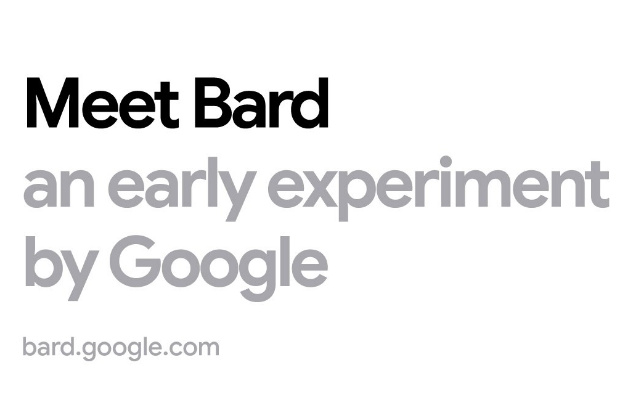Are you trying to learn how to use Bard? Then you are at the right place. Bard, Google’s brand-new and experimental AI chatbot, is now accessible to all users. Prior to the public launch of the ChatGPT competitor, you can presently sign up for the waitlist and use it.
Real-time response generation is accomplished by Bard using machine learning and natural language processing. You can ask it to organize your six-person trip to Spain or submit a refund request email to customer care. Google’s AI technology isn’t fully developed yet, similar to ChatGPT, therefore responses may be incorrect or even offensive. With the need to optimize content for user intent, this Bard integration will create new opportunities in SEO services.
Access to Bard is now limited so that early adopters can use the chatbot, offer feedback to the developers, and aid Google in improving AI technology. This article will walk you through the process of getting on the waitlist right away and offer you a sneak peek at using the AI chatbot if you’re interested in getting your hands on an early release of Bard.
Before we begin…
You must meet the following requirements in order to get on the waitlist and use Bard for yourself:
- Have a personal Google account that is managed by you and not a parent, guardian, or admin
- Be at least 18 years old
- Have a supported web browser (Chrome, Chromium-based browsers like Edge, Firefox, Opera, or Safari)
- Bard is currently only accessible in the US and the UK.
How to join the Bard waitlist?
Visit bard.google.com on your phone, tablet, or computer while logged into your Google account to get on the Bard waitlist. Next, click the blue Join waitlist button and select the Yes, I’m in option to indicate you want to join. To get on the waitlist, you don’t have to agree to receive email updates. After access to Bard has been given to you, Google will send you a confirmation email.
How to Use Bard?
Once you understood about all the pre-requisites to use Bard, you can learn how to use Bard. You can either click the blue “Take it for a spin” button in the email or go directly to bard.google.com if you’ve gotten an email providing you access to Bard. You will be required to accept the terms and privacy policy outlined by Google the first time you use Bard.
After you’ve complied with the instructions, ask Bard anything you like. There are a variety of preselected questions you can choose from if you’re unclear about what to type into the AI chatbot, including “Write a packing list for my weekend fishing and camping vacation.”
Wait a few seconds after typing a question for Bard to respond. Depending on your query, your response may be very brief or rather lengthy and descriptive. Three different drafts of your response, each of which is a distinct answer to your question, should be visible at the top.
Use the thumbs-down button at the bottom of the page to indicate a poor response if you don’t like the response to your query. A thumbs-up indicates approval of the response. Moreover, there is a Google it button to look up relevant queries. To copy the response to your clipboard and paste it somewhere else, utilize the three-dot menu button in the bottom right corner of the page. Finally, using the edit button in the top-right, you can change your question.
You’ll see a few options on the website’s left side:
- Reset chat: This function allows you to start a new conversation.
- Bard activity: Display each query you have posed to the Bard. You have the option to turn off this function.
- FAQ: frequently asked questions. Information about sources, data collecting, advertising, and more is available.
- Help & Support: Get solutions to any problems you may be having. Here is where you may report an unreliable or offensive Bard response.